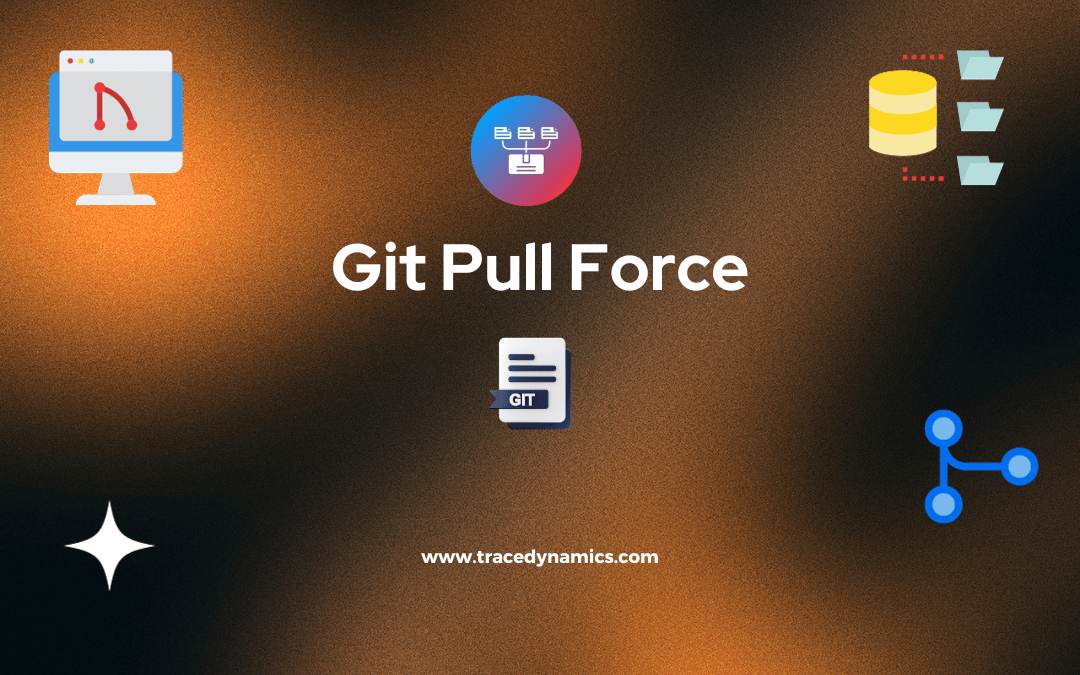Git, the widely used version control system, allows multiple developers to work on a project simultaneously. One of the common commands used in Git is git pull. However, there might be times when you need to force this command to overwrite local changes. This is where git pull force comes into play.
Key Takeaways:
- Understanding the functionality of
git pulland the scenarios wheregit pull forceis necessary. - Core concepts involving git pull, git fetch, and git merge commands.
- Step-by-step guide on executing git pull force to overwrite local changes.
- Troubleshooting common errors encountered during this process.
Introduction
Git pull is a command used by developers to fetch and download content from a remote repository and immediately update the local repository to match that content. However, there might be scenarios where local changes could conflict with the files that are being pulled from the remote repository. This is where the git pull force command can be used to overwrite local changes.
Core Concepts
Git Pull, Fetch, and Merge
Understanding the git pull command is crucial before delving into forcing this command. Essentially, git pull is a combination of two other Git commands: git fetch and git merge. Here’s a brief explanation:
- Git Fetch: This command downloads objects and refs from another repository, which is a way to get data from the repository that you do not have yet.
- Git Merge: This command is used to merge different branches.
git pull combines these commands to download content from the remote repository and immediately update the local repository to match that content.
The –force Option in Git Commands
The --force or -f option in Git commands is used to force the command to execute. When it comes to git pull, this option will force Git to download the content from the remote repository and overwrite the local repository, even if there are local changes.
Step-by-step Guide on Git Pull Force
Executing a git pull force can be tricky, and it’s essential to follow the right steps to ensure you do not lose any important data.
Cleaning up the Working Copy
Before forcing a git pull, it’s advisable to clean up the working copy to ensure there are no uncommitted changes. This can be done using the command:
git status
Utilizing Git Stash to Save Local Changes
If there are local changes that you want to keep, you can use the git stash command to save these changes temporarily:
git stash
Overwriting Local Changes with git reset
If you decide that you do not need the local changes, you can use the git reset command to discard them:
If there are local changes that you want to keep, you can use the git stash command to save these changes temporarily:
git reset --hard
Executing git pull force to Overwrite Local Changes
Now you are ready to execute the git pull force command to overwrite local changes:
git pull --force
This command will fetch the latest changes from the remote repository and merge them into your local repository, discarding any local changes.
Common Errors and Troubleshooting
While executing a git pull force, you might encounter some errors. Here’s how to troubleshoot:
Error: Untracked Working Tree File Would be Overwritten by Merge
This error occurs when there’s an untracked working tree file that would be overwritten by the merge. To resolve this, you can either remove the untracked files or add them to the git index.
Solutions to Common Errors
Here are solutions to common errors encountered when forcing a git pull:
- Check for Uncommitted Changes: Use git to check for uncommitted changes and commit them before proceeding.
- Utilize Git Stash: Use
git stashto save any local changes temporarily.
Advanced Usage and Best Practices
Exploring further into git pull force, it’s essential to understand some advanced scenarios and adhere to best practices to maintain a healthy codebase.
Advanced Scenarios of Git Pull Force
Handling Merge Conflicts
Merge conflicts are inevitable when multiple developers work on the same project. In the case of a merge conflict, forcing a git pull isn’t always the best solution as it can potentially overwrite someone else’s code. It’s advisable to manually resolve these conflicts to understand the changes and ensure the integrity of the codebase.
Working with Multiple Branches
When working with multiple branches, forcing a git pull can be risky. It’s crucial to ensure you’re on the correct branch before executing a git pull force to prevent overwriting changes in the wrong branch.
Best Practices
When to Use Git Pull Force
It’s critical to understand the right scenarios to use git pull force. It should only be used when it’s absolutely necessary to overwrite local changes, and other alternatives have been exhausted.
Alternatives to Forcing Git Pull
There are safer alternatives to forcing a git pull, such as:
- Using Git Stash: As mentioned earlier,
git stashcan save your local changes temporarily, allowing you to apply them later after pulling the latest changes from the remote repository. - Creating a New Branch: Before forcing a git pull, consider creating a new branch to save your local changes. This way, you can switch back to this branch if needed.
Frequently Asked Questions
How does git pull –force differ from git reset?
git pull --force is used to force Git to overwrite the local repository with the content from the remote repository, while git reset is used to reset the current HEAD to a specified state.
What precautions should be taken when using git pull –force?
It’s crucial to ensure that you do not have any uncommitted changes before executing a git pull --force. It’s also advisable to understand the current state of your local and remote repositories to avoid any unwanted data loss.
How can merge conflicts be resolved when using git pull?
Merge conflicts should be resolved manually by checking the conflicting files, resolving the differences, and then committing the resolved files.
Can git pull –force be executed on a specified branch?
Yes, you can specify the branch while executing a git pull --force by mentioning the branch name in the command.
Are there any GUI tools that can assist with forcing a git pull?
Several GUI tools can assist with forcing a git pull, like GitKraken, SourceTree, and GitHub Desktop. These tools provide a graphical interface to handle git commands.