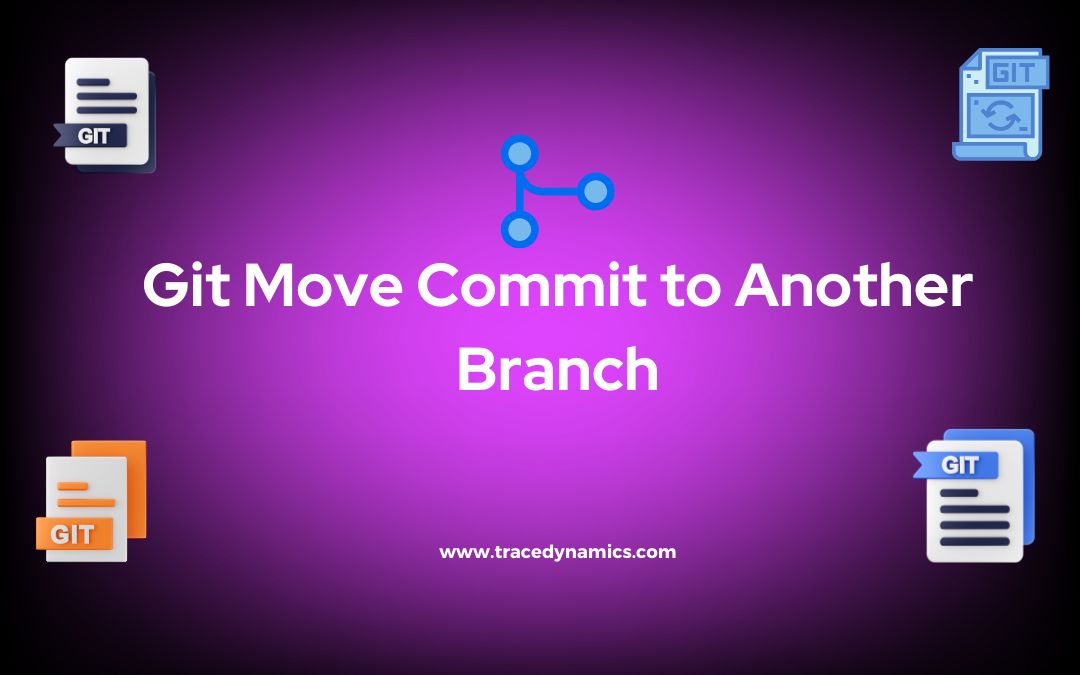Git Undo Rebase: In the realm of version control systems (VCS), Git stands out as a powerful, yet sometimes complex tool. A common operation within Git is rebasing, which, when mismanaged, may require undoing. This article delves into the intricacies of undoing a git rebase, why it’s needed, and the methods to achieve it.
Key Takeaways:- Understanding the essence of git rebase and scenarios warranting its undoing
- Various methods to undo a git rebase
- Best practices to avoid unnecessary rebasing
- Step by step guide to undoing a git rebase
Understanding Git Rebase
Definition and Purpose
Git Rebase is a command that allows developers to integrate changes from one branch into another. It’s a method to ensure a linear and clean commit history, which is crucial for tracking changes and debugging. However, rebasing can sometimes lead to complex merge conflicts or loss of critical code, necessitating a reversal of the operation.
When and Why Developers Use Git Rebase
Developers opt for git rebase for a few reasons:
- Maintaining a Linear History: Rebasing helps in creating a linear history, which is easier to follow.
- Simplifying Merge Conflicts: It can potentially simplify resolving merge conflicts.
- Codebase Cleaning: It helps in cleaning the codebase by eliminating unnecessary merge commits.
| Aspect | Description |
|---|---|
| Command | git rebase |
| Purpose | Integrate changes from one branch to another |
| Benefits | Linear history, Simplified merge conflicts, Clean codebase |
Common Scenarios Requiring Undoing a Rebase
Rebasing can be a double-edged sword. Here are some scenarios where undoing a rebase becomes essential:
- Merging Conflicts: When rebasing leads to complex merging conflicts.
- Accidental Rebase: Rebasing on the wrong branch accidentally.
- Loss of Crucial Code: When crucial code gets lost during rebasing.
Methods to Undo Git Rebase
Undoing a git rebase can be achieved through various methods, each suited to different scenarios.
Using git reflog and git reset
The git reflog command is a lifesaver when it comes to undoing a rebase. It shows a log of where the HEAD and branch references have been, allowing you to identify the commit to which you want to revert.
git reflogto find the commit hash.git reset --hard commit_hashto reset to the desired commit.
Internal Resource: Exploring Undo Operations in Git
Utilizing ORIG_HEAD
ORIG_HEAD is a reference to the original head at the time of the last destructive operation. It’s a way to undo the last operation, restoring the state to before the rebase.
Command:git reset --hard ORIG_HEAD
Creating a New Branch and Cherry-Picking Commits
In situations where a more selective undoing is required, creating a new branch and cherry-picking commits is a viable option.
Commands:git checkout -b new-branch commit_hashto create a new branch from a specific commit.git cherry-pick commit_hashto selectively apply commits.
| Method | Command | Use Case |
|---|---|---|
| git reflog and git reset | git reset –hard commit_hash | General undoing |
| Utilizing ORIG_HEAD | git reset –hard ORIG_HEAD | Undoing the last operation |
| Creating a New Branch and Cherry-Picking | git cherry-pick commit_hash | Selective undoing |
Best Practices to Avoid Unnecessary Rebasing
Adhering to best practices can significantly reduce the necessity to undo rebasing:
- Keeping a Clean Commit History: Making small, incremental, and well-documented commits.
- Communicating with the Team: Ensuring all team members are on the same page regarding rebasing operations.
- Reviewing Code Regularly: Regular code reviews to catch issues early on.
Step by Step Guide to Undo Git Rebase
Undoing a git rebase can be a tricky process, but with a systematic approach, it becomes manageable. Here’s a step-by-step guide to help you navigate through undoing a git rebase:
Identify the Commit Hash
- Command:
git reflog - Purpose: This command helps in identifying the commit hash where the rebase started.
Reset to the Desired Commit
- Command:
git reset --hard commit_hash - Purpose: Resets the HEAD to the desired commit, undoing the rebase.
In Case of Merge Conflicts
- Command:
git mergetool - Purpose: Resolve merge conflicts using a graphical interface or manually resolve the conflicts.
Verifying the Changes
- Command:
git log - Purpose: Verify that the rebase has been undone and the commit history is as expected.
| Step | Command | Purpose |
|---|---|---|
| Identify the Commit Hash | git reflog | Identify commit hash of rebase start |
| Reset to Desired Commit | git reset –hard commit_hash | Undo the rebase |
| Resolve Merge Conflicts | git mergetool | Resolve any merge conflicts |
| Verify Changes | git log | Verify undo operation |
Comparative Analysis: Git Reset vs Git Rebase
Git Reset
- Purpose: Git reset is used to reset the current HEAD to a specified state.
- Use Case: When you want to discard commits but keep the changes for further modification.
Git Rebase
- Purpose: Git rebase is used to apply commits from one branch to another.
- Use Case: When you want to maintain a linear commit history.
| Aspect | Git Reset | Git Rebase |
|---|---|---|
| Purpose | Reset HEAD to specified state | Apply commits from one branch to another |
| Use Case | Discard commits, keep changes | Maintain linear commit history |
Frequently Asked Questions (FAQs)
How can I prevent merge conflicts while rebasing?
Ensuring that the branches are up-to-date before rebasing can help in preventing merge conflicts.
What is the difference between git merge and git rebase?
Git merge combines the commits from one branch to another, while git rebase applies the commits from one branch to another.
Can I undo a rebase after pushing to remote repository?
Undoing a rebase after pushing to a remote repository is complex and may require force pushing, which can be risky.
How do I resolve merge conflicts during rebasing?
Merge conflicts during rebasing can be resolved using `git mergetool` or by manually resolving the conflicts.
Is it possible to do partial rebasing in Git?
Partial rebasing can be achieved through interactive rebasing, using the command `git rebase -i`.