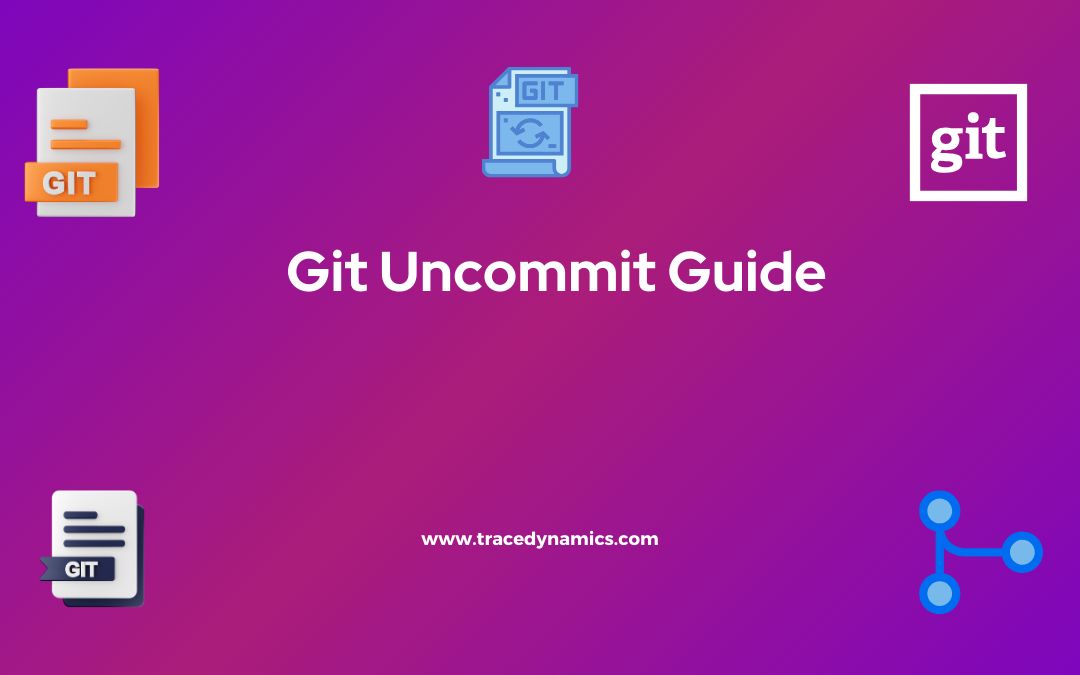Git Uncommit: In today’s collaborative programming environments, developers often find themselves needing to undo a commit in Git for various reasons. Whether it’s to fix a bug, revert to a previous version, or clean up the code, understanding how to “uncommit” in Git is essential.
Key Takeaways:- There isn’t a direct
git uncommitcommand, but other commands likegit resetandgit revertserve this purpose. - Practical understanding of these commands can save developers from potential code conflicts and errors.
- It’s crucial to familiarize oneself with advanced Git techniques for a smoother workflow.
Understanding Git Uncommit
The Misnomer of Git Uncommit
The term “git uncommit” is somewhat of a misnomer as Git doesn’t have a direct git uncommit command. However, other commands can help you achieve the uncommit function. This is crucial when you need to undo changes that have been committed but are yet to be pushed to the remote repository.
Commands Used for Uncommitting
Git provides commands such as git reset and git revert to undo commits. The basic difference lies in their operation:
git reset: This command moves the head and current branch pointer to the specified commit. It’s like rewriting history.- Example:
git reset HEAD~1– This command will undo the last commit and unstage the changes, but keep the files intact.
- Example:
git revert: This command creates a new commit that undoes the changes from a specified commit. It’s a safe way to undo changes as it doesn’t alter the existing history.
| Command | Usage | Scenario |
|---|---|---|
| git reset | Undo last commit and unstage changes | When you need to rewrite the commit history |
| git revert | Create a new commit to undo changes | When you need to safely undo a commit without altering history |
Practical Examples
It’s often easier to understand these commands with practical examples. Let’s assume you committed changes that you now want to undo.- Scenario 1: Undoing the last commit but keeping the changes:
- Command:
git reset HEAD~1
- Command:
- Scenario 2: Undoing a commit from two commits ago but keeping the changes:
- Command:
git reset HEAD~2
- Command:
In both scenarios, the changes are kept but unstaged, ready to be modified or re-committed as necessary.
Advanced Uncommitting Techniques
For more control over undoing commits, advanced Git users may leverage git reflog to navigate through the commit history and find the exact point they want to revert to.
Frequently Asked Questions (FAQs)
How do I undo a 'git add' before committing?
You can use the command `git restore –staged
Can I undo a commit that has already been pushed?
It’s possible, but more complex. You would typically use the `git revert` command to create a new commit that undoes the changes, then push that commit to the remote repository.
How do I undo multiple commits in Git?
The command `git reset HEAD~
Is there a way to undo a merged branch?
Yes, you can use `git reset` to a previous commit before the merge, or `git revert` to create a new commit that undoes the merge.
How can I see a history of my commits?
The `git log` command will show you a history of your commits, which can be useful for identifying which commit you want to undo.