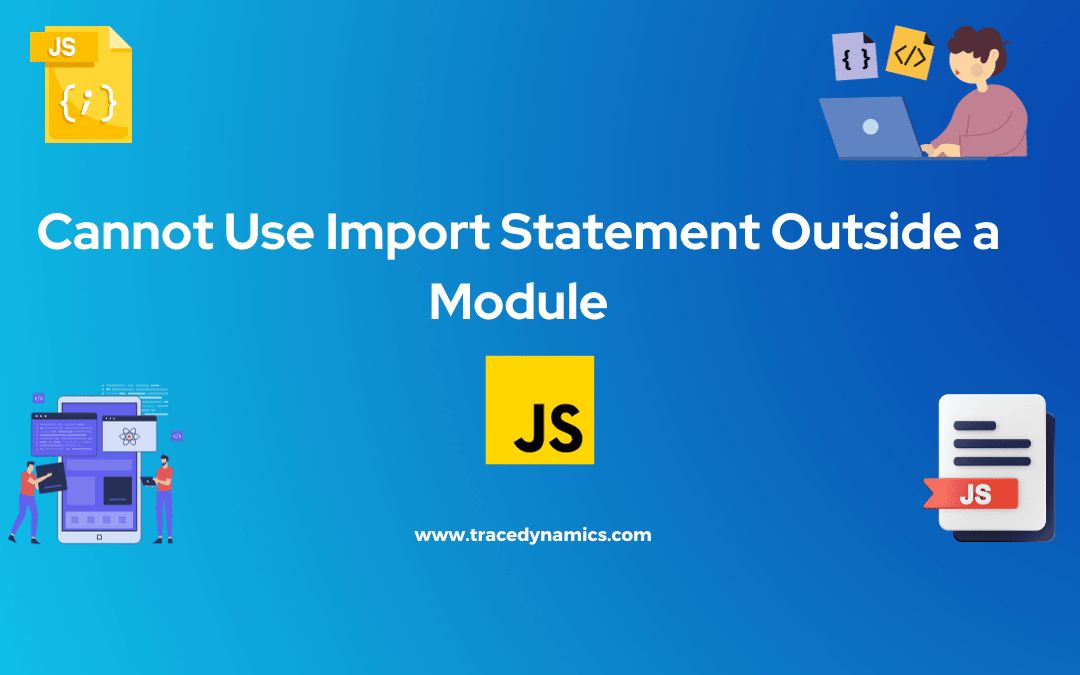Cannot Use Import Statement Outside a Module? Lets, go through this in detail aspects.
JavaScript is the powerhouse behind modern web development, enabling developers to craft interactive and dynamic user experiences. A significant part of working with JavaScript involves working with modules, which are distinct pieces of code encapsulated in separate files. Modules are crucial for maintaining a clean and organized code base, facilitating code reuse, and managing dependencies.
However, transitioning to a modular JavaScript codebase or working with modules in different environments like Node.js or the browser can sometimes trigger the SyntaxError: Cannot use import statement outside a module error. This error is commonly encountered when developers attempt to use the ES6 import statement to load JavaScript modules in environments that are not configured to support ES6 module syntax.
Key Takeaways
- The
SyntaxError: Cannot use import statement outside a moduleerror occurs when trying to use the ES6importstatement in environments not configured to support ES6 modules. - Solutions to this error vary depending on the environment (Node.js or browser).
- In Node.js, solutions include changing the file extension to
.mjs, adding or modifying thetypefield inpackage.json, or using the--input-typeflag. - In browsers, adding the
type="module"attribute to script tags is a common solution. - Other general solutions include replacing
importwithrequire, adjusting configurations inpackage.json, or changing module resolution settings in TypeScript projects.
The Import Statement in JavaScript
Evolution of Modules in JavaScript
JavaScript has come a long way from its early days, with ES6 (ECMAScript 2015) introducing a standard module system for JavaScript, known as ES Modules (ESM). This was a significant milestone as it allowed developers to easily modularize their code, promoting code reuse and maintainability. ES Modules introduced the import and export statements for loading and exporting functionalities between modules.
CommonJS vs ES Modules
Prior to ES Modules, CommonJS was the prevalent module system in JavaScript, especially in Node.js environments. CommonJS uses the require function to load modules and the module.exports or exports object to export functionalities from a module. Here’s a comparison of CommonJS and ES Modules syntax:
| Feature | CommonJS | ES Modules |
|---|---|---|
| Importing | const module = require('module'); |
import module from 'module'; |
| Exporting | module.exports = module; |
export default module; |
| Named Exports | Not natively supported | export { function }; |
Understanding the Error
The SyntaxError: Cannot use import statement outside a module error is thrown by JavaScript engines when encountering an import statement in scripts that are not treated as ES Modules. This error is common in Node.js environments or in browsers when attempting to use the import statement without the necessary configurations.
Causes of the Error
The primary causes of this error include:
- Using the
importstatement in Node.js without enabling ES Modules support. - Using the
importstatement in browser scripts without specifyingtype="module"in script tags. - Mismatch between CommonJS and ES Modules syntax in the same project.
Here are some scenarios depicting this error:
- A Node.js script using
importstatement without specifyingtype: "module"inpackage.jsonor using the.mjsfile extension. - A browser script using
importstatement withouttype="module"attribute in the script tag. - A mixed usage of
requireandimportstatements in the same project or file.
Solutions to the Error
Solutions for Node.js
Enabling ES Modules Support
In Node.js, the default module system is CommonJS. However, support for ES Modules is available and can be enabled in several ways:
- Change the file extension from
.jsto.mjs. - Add or modify the
typefield inpackage.jsontomodule. - Run Node.js scripts with the
--input-typeflag set tomodule.
These solutions ensure that Node.js treats files as ES Modules, allowing the use of import statement without errors. For more on enabling ES Modules support in Node.js, check the official documentation here.
Addressing CommonJS and ES Modules Interoperability
In projects where CommonJS and ES Modules are used together, certain measures should be taken to ensure smooth interoperability:
- Replace
requirestatements withimportstatements when transitioning to ES Modules. - Avoid mixing
requireandimportstatements in the same file.
Here’s how to transition from CommonJS to ES Modules syntax:
| CommonJS | ES Modules |
|---|---|
const module = require('module'); |
import module from 'module'; |
module.exports = module; |
export default module; |
This transition ensures consistency in module syntax, reducing the likelihood of encountering the SyntaxError: Cannot use import statement outside a module error.
Solutions for Browsers
Specifying Script Type
In browsers, the type="module" attribute needs to be added to script tags when working with ES Modules. This tells the browser to treat the script as an ES Module, allowing the use of the import statement:
This simple change informs the browser that script.js is an ES Module, enabling the use of import and export statements within the script.
Handling Non-Module Scripts
In certain cases, scripts may not be modularized, or they might be using a different module system like CommonJS. In such scenarios, alternative methods may be employed to load these scripts or their functionalities in ES Modules:
- Look for ES Module versions of the libraries or scripts.
- Use bundlers like Webpack or Rollup to bundle non-module scripts with ES Module scripts.
- Use the
import()function to dynamically import non-module scripts.
These methods provide flexibility in working with different module systems, easing the transition to ES Modules in browser environments.
Additional Solutions
Adjusting Configurations
Various configurations in package.json or in the environment can influence how modules are treated. Some of these configurations include:
- Specifying
type: "module"inpackage.json. - Using the
.mjsfile extension for ES Module files. - Adjusting module resolution settings in TypeScript projects.
These configurations play a crucial role in determining how the import statement is handled, and adjusting them accordingly can resolve the SyntaxError: Cannot use import statement outside a module error.
Transitioning to ES Modules in TypeScript
In TypeScript projects, transitioning to ES Modules may require adjustments in tsconfig.json:
{
"compilerOptions": {
"module": "ESNext",
"target": "ESNext"
}
}
Changing the module and target fields to ESNext or commonjs ensures that TypeScript compiles code to use the desired module system, be it CommonJS or ES Modules.
This section provides a comprehensive understanding of the SyntaxError: Cannot use import statement outside a module error, its causes, and various solutions depending on the environment. The next section will delve into more advanced solutions and frequently asked questions concerning this error.
Advanced Solutions
Delving deeper into the realm of module handling and JavaScript configurations, there are more advanced solutions and setups that can alleviate the SyntaxError: Cannot use import statement outside a module error. These solutions cater to diverse project setups and might require a deeper understanding of JavaScript modules and the build process.
Babel and Webpack Configuration
In larger or more complex projects, Babel and Webpack are often used to transpile and bundle JavaScript files. These tools can be configured to handle ES Modules appropriately:
- Babel Configuration: Babel can transpile ES Modules to CommonJS modules or other formats compatible with your environment. Ensure that the appropriate presets and plugins are installed and configured in your Babel setup.
- Webpack Configuration: Webpack can bundle ES Modules along with other assets for deployment. Ensure that your Webpack configuration is set up to handle
importandexportstatements correctly.
Example Configuration
Here’s an example of how you could configure Babel and Webpack to handle ES Modules:
// Babel Configuration (babel.config.js)
module.exports = {
presets: [["@babel/preset-env", { modules: false }]],
};
// Webpack Configuration (webpack.config.js)
module.exports = {
module: {
rules: [
{
test: /\.js$/,
exclude: /node_modules/,
use: {
loader: "babel-loader",
},
},
],
},
resolve: {
extensions: [".js", ".jsx"],
},
};
In this setup, Babel is configured not to transpile modules, leaving the module handling to Webpack. Webpack, on the other hand, is set up to process JavaScript files with Babel, ensuring that the ES Modules syntax is handled correctly.
Transitioning to a more modular codebase or working across different environments necessitates a deep dive into some advanced solutions to the SyntaxError: Cannot use import statement outside a module error. These solutions provide a pathway for handling complex project setups and ensuring smooth interoperability between different module systems.
Dynamic Import
Dynamic Import is a feature that allows developers to load modules dynamically at runtime using the import() function. This can be particularly useful in situations where static import statements trigger the aforementioned error.
Utilizing Dynamic Import
Utilizing dynamic import can bypass static analysis performed by the JavaScript engine, thus avoiding the SyntaxError triggered by static import statements. Here’s an example of how to use dynamic import:
// Dynamically importing a module
import('module.js')
.then(module => {
// Use the module
module.function();
})
.catch(error => {
console.error('Error loading module:', error);
});
Module Transpilers
Module transpilers like Babel and TypeScript can transpile ES Module syntax to CommonJS or other module formats compatible with your target environment.
Configuring Transpilers
Configuring transpilers requires setting up a configuration file that specifies how modules should be transpiled. Below is an example of a Babel configuration for transpiling ES Modules to CommonJS:
// Babel Configuration (babel.config.js)
module.exports = {
presets: [["@babel/preset-env", { modules: "commonjs" }]],
};
Dual Module Packages
Creating dual module packages allows a package to provide both CommonJS and ES Module versions of its code. This way, the package can cater to various environments and module systems.
Creating Dual Module Packages
Creating a dual module package involves creating two entry points for your package, one for CommonJS and one for ES Modules. Here’s an example setup:
// package.json
{
"main": "index.cjs",
"module": "index.mjs",
"type": "module"
}
In this setup, index.cjs is the entry point for CommonJS, and index.mjs is the entry point for ES Modules.
Module Loaders and Bundlers
Module loaders and bundlers like Webpack, Rollup, and Browserify can be of great assistance when dealing with module-related errors. They allow for a seamless integration of different module systems and offer a streamlined build process:
- Webpack: Besides bundling, Webpack can transpile ES Modules to a format compatible with your target environment, with the help of loaders like
babel-loader. - Rollup: Rollup is particularly good at handling ES Modules and can create smaller bundles compared to other bundlers.
- Browserify: Browserify enables you to use the
requirefunction in the browser similar to Node.js, although it’s more aligned with CommonJS modules.
Choosing the Right Tool
The choice of tool largely depends on your project needs and the module system you are working with. Here’s a quick comparison:
| Feature | Webpack | Rollup | Browserify |
|---|---|---|---|
| Module Format | CommonJS, ES Modules, AMD, UMD | ES Modules, CommonJS | CommonJS |
| Bundle Size | Larger | Smaller | Varies |
| Configuration Complexity | Higher | Lower | Moderate |
Additional Resources
Gaining a thorough understanding of module systems and their interoperability can significantly ease the process of solving module-related errors. Below are some additional resources that provide a deeper insight into JavaScript modules:
- Official Node.js Documentation on ES Modules: Enable support for ES modules in Node.js
- MDN Web Docs on ECMAScript Modules: Understanding ECMAScript Modules
Recap
This comprehensive exploration into the SyntaxError: Cannot use import statement outside a module error equips developers with the knowledge and solutions necessary to handle module-related errors in different environments. By understanding the underlying causes, applying the appropriate solutions, and utilizing advanced setups like dynamic imports, module transpilers, and dual module packages, developers can ensure smooth module interoperability across different JavaScript environments.
Frequently Asked Questions
How do I fix “cannot use import statement outside a module” in Node.js?
In Node.js, you can fix this error by:
- Changing the file extension from
.jsto.mjs. - Adding or modifying the
typefield inpackage.jsontomodule. - Running Node.js scripts with the
--input-typeflag set tomodule.
What does “cannot use import statement outside a module” mean?
This error means that you are attempting to use the ES6 import statement in a script that is not recognized as a module by your JavaScript environment. This could be due to the lack of necessary configurations in Node.js or in the browser to support ES Modules.
How do ES6 modules work in browsers?
In browsers, ES6 modules are loaded using the import statement. To use ES6 modules, you should add the type="module" attribute to script tags. This tells the browser to treat the script as an ES Module, enabling the use of import and export statements within the script.
How do I convert a CommonJS module to an ES module?
Conversion from CommonJS to ES Modules involves:
- Replacing
requirestatements withimportstatements. - Replacing
module.exportsorexportswithexportorexport defaultstatements. - Optionally, renaming file extensions from
.jsto.mjsor configuring your environment to recognize.jsfiles as ES Modules.
What are the benefits of using ES Modules over CommonJS?
ES Modules offer several benefits over CommonJS, including:
- Static analysis: ES Modules allow for static analysis of code, enabling better tree-shaking and dead code elimination.
- Better cyclic dependencies handling: ES Modules handle cyclic dependencies more gracefully compared to CommonJS.
- Native support in browsers: Modern browsers natively support ES Modules, eliminating the need for module bundlers in certain scenarios.
The provided solutions and explanations aim to equip developers with the necessary knowledge and tools to address the SyntaxError: Cannot use import statement outside a module error. By understanding the underlying causes and applying the suitable solutions based on your environment, overcoming this error becomes a straightforward task.